Silo is used for processing any new YFC membership applications which are received. Depending on whether the member is over 18 or not, their parent/guardian may be required to fill in part of the application on their behalf.
The following table lists the stages required for a membership application for a member under 18:
Stage | Description |
|---|---|
Register | The member/parent is still in the initial part of the form – some required info is missing before they can progress to the next stage. |
Parental | The county office needs to log in to Silo and review that the parental details supplied look correct (e.g. the member hasn’t listed themselves or their friend as a legal guardian). |
ParentalAuth | The parent/guardian will receive an automated email with a link to the second part of the form (emergency contact details, health/dietary etc.) |
Partial | If you see an application at this stage, it means that the parent did not fully complete the form – they must revisit it and fill in all details. |
Moderation | The county office needs to log in to Silo, review the application and decide whether to approve it. |
WaitPay | The member/parent will receive an email instructing them to pay the membership fee to the club. |
Complete | Once the county office is satisfied that the member has paid the club, the application is marked as complete and the member will receive a conformation email with their membership number and details of how to log in. |
The application process is similar for a member under 18, however as there is no parental approval needed there are fewer stages:
Stage | Description |
|---|---|
Register | The member is still in the initial part of the form – some required info is missing before they can progress to the next stage. |
Full | If you see an application at this stage, it means that the member did not fully complete the form – they must revisit it and fill in all details. |
Moderation | The county office needs to log in to Silo, review the application and decide whether to approve it. |
WaitPay | The member will receive an email instructing them to pay the membership fee to the club. |
Complete | Once the county office is satisfied that the member has paid the club, the application is marked as complete and the member will receive a conformation email with their membership number and details of how to log in. |
When you log into Silo, you will see details of pending application for each of your clubs at the top of the page:

Use the “County Download” button in the top right corner to download all your county’s applications to a CSV file that you can open in Excel. You can then copy and paste the relevant rows to send a club’s applications list to them.
Click into a club to view all its current applications. You will see the following fields:
If you are contacted by a member/parent saying that they haven’t received the email with the link to their application (or parental consent form), you can resend this via Silo. Depending on what stage the application is at, you may see two buttons as follows:

If you click the envelope icon, it will resend an email to them with the link to fill in the form. However, if they didn’t receive the first email for whatever reason, it’s possible that they may not receive the resent one either. If you have this situation, you can click the clipboard icon to copy the link. If you then use your normal email program to email the parent directly, you can paste the link into the email.
Important: to copy the link you must left click, not right click. It will appear as if nothing has happened, but the link should have been copied.
Click the ParentalAuth button on the application and you will be presented with two options:
To progress the application to the next stage, you must select the latter option. There are also two optional fields you can fill in:
Once you are done, click Process to move the application to the next stage.
Click the WaitPay button on the application and you will be presented with two options:
If you select the former, the member will receive an email asking them to pay the membership fee. If you know that they have already paid the club, you can select the latter option which will bypass the WaitPay stage and complete the membership. There are also two optional fields you can fill in:
Once you are done, click Process to move the application to the next stage.
Click the Complete button on the application and you will be presented with the following option:
This must be ticked before you can proceed. There are also two optional fields you can fill in:
Once you are done, click Process to complete the application.
To edit any of the details of an application, click the Edit button. You can update any relevant info such as name, date of birth etc., or also upload a new photo if required. Don’t forget to click the Save button to keep any changes.
If you need to delete an application, click the Delete button and then confirm that they definitely wish to delete. This may be for a number of reasons, e.g. two duplicate applications were made.
If the member has applied to the wrong county by mistake, from Early 2023 you will be able to change the county/club to the correct one, rather than deleting the application entrirely.