Silo is NFYFC’s membership database system, and is used to store data for all of our members. Members sign up via the NFYFC website, which adds their info onto Silo. Club officers can access an admin section where they can approve new members and view existing members for their club.
Silo is accessed via a web browser and each club user logs in with their email address and password. If a new club user needs access to Silo, this can be requested by emailing your county office.
For data security purposes, you should never share your Silo login details with anyone else.
Silo uses a login method known as two-factor authentication – this adds an extra layer of security to prevent unauthorised people from accessing your account.
When your Silo account is created by the NFYFC office, you will receive an email with your password and a QR code to use with the Google Authenticator app (see below).
You will need to set up the Google Authenticator app on a smartphone. The app can be downloaded via the following links:
Apple App Store (for iPhones): https://apps.apple.com/us/app/google-authenticator/id388497605
Google Play Store (for Android phones): https://play.google.com/store/apps/details?id=com.google.android.apps.authenticator2&hl=en&gl=US&pli=1
Once you have downloaded the app to your phone, open it and set up a new account – when prompted, choose the QR code option. You should then scan the QR code from your Silo welcome email, which will complete the app setup.
Once you have set up Google Authenticator, you can log in to Silo by opening your web browser and going to https://silo.nfyfc.org.uk
You will be prompted to enter your email address and password (this is provided in your welcome email). You will then need to enter the authentication code – you can find this by opening the Google Authenticator app on your phone. The code will be 6 digits long and will change every 30 seconds. If you notice that the code is about to refresh, it is advisable to wait until it changes to give you time to type it into the login form.
Since you need to use the authenticator app to log in, this means you will need to have access to your phone any time you need to use Silo. This can be frustrating but is an important step in ensuring that someone else cannot access your account, even if they know your password.